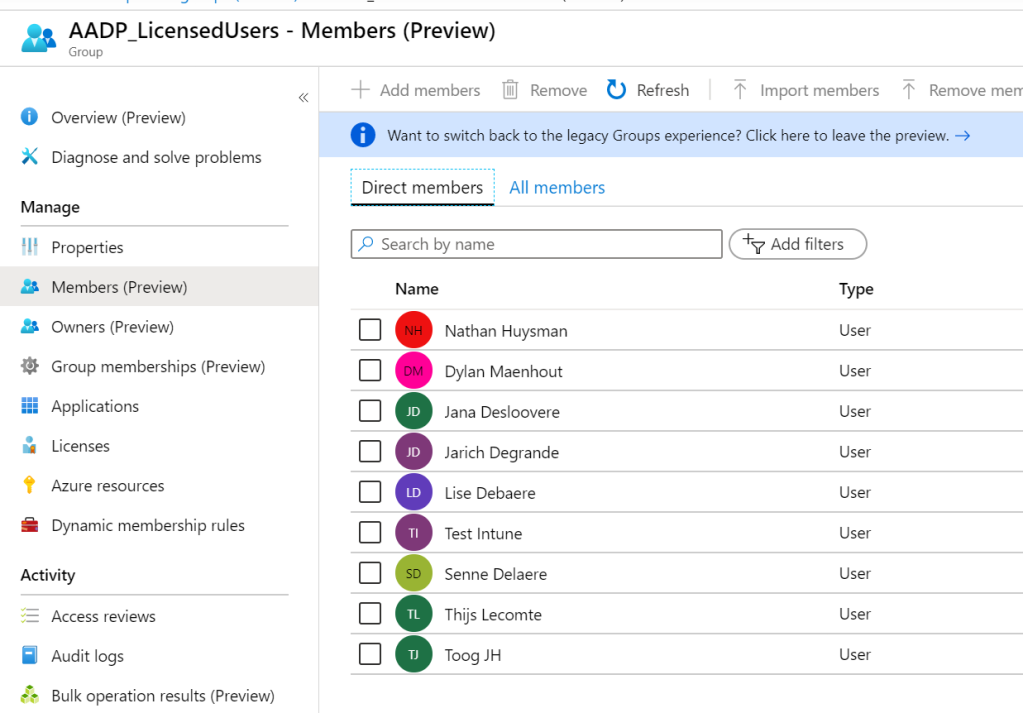Creating a dynamic group with all AAD Premium licensed users – 365 by Thijs
How to Connect to Azure AD using PowerShell? - SharePoint Diary
Run the ‘Get-AzureADSubscribedSKU’ command after connecting to AzureAD Powershell. This will return the ObjectID, SkuPartNumber and SkuID of every license you own. Select the correct ObjectID of the license you want and write it down.
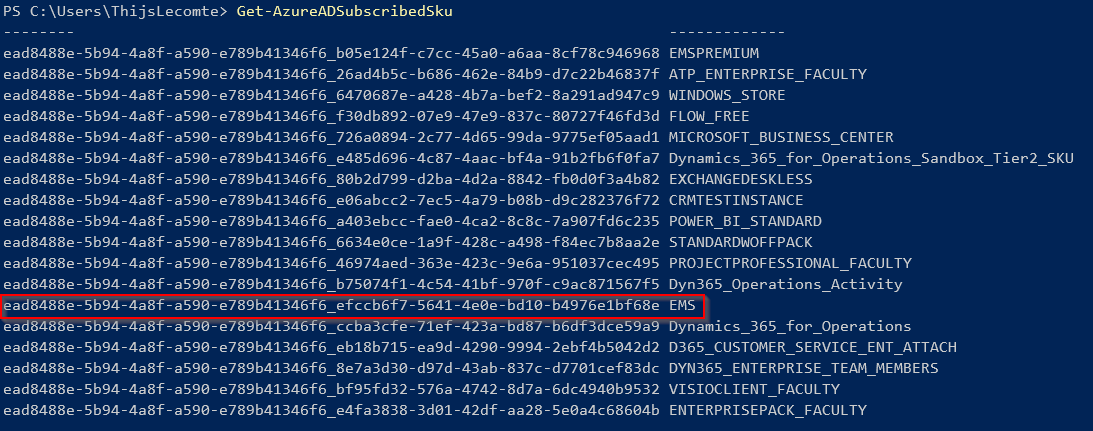
Use the ObjectID that you got from the previous command. In the command output, you will find the ServicePlanID.

Create the AzureAD group
Navigate to Azure Active Directory (aad.portal.azure.com) and select ‘Groups’.
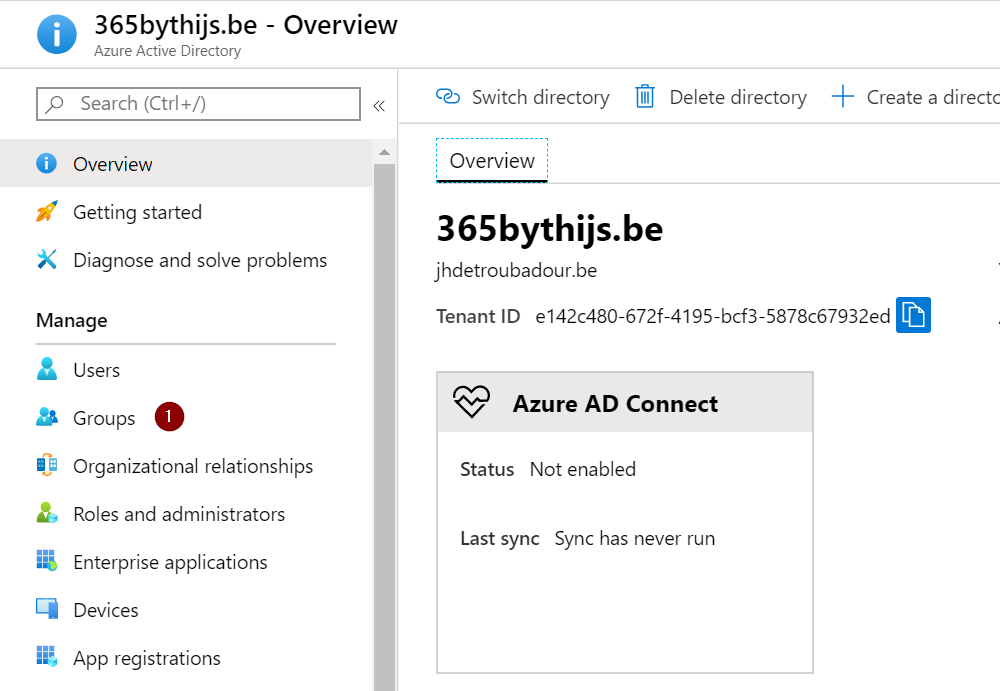
Select ‘New group’ in the Groups page.

Choose ‘Security’ as the preferred Group Type and choose ‘Dynamic user’ as the membership type. Choose whatever values you would like for the Group Name and Group Description.
Select ‘Add dynamic query’ to configure the query you would like to base this group on.

Use the following rule for a dynamic group based on all AADP licensed users. Use the ServicePlanID you found through Powershell.

After creating the group, you can monitor the membership processing status and last update date.

If you wait until the ‘processing status’ states ‘Update complete’, you will find that the group has been populated.